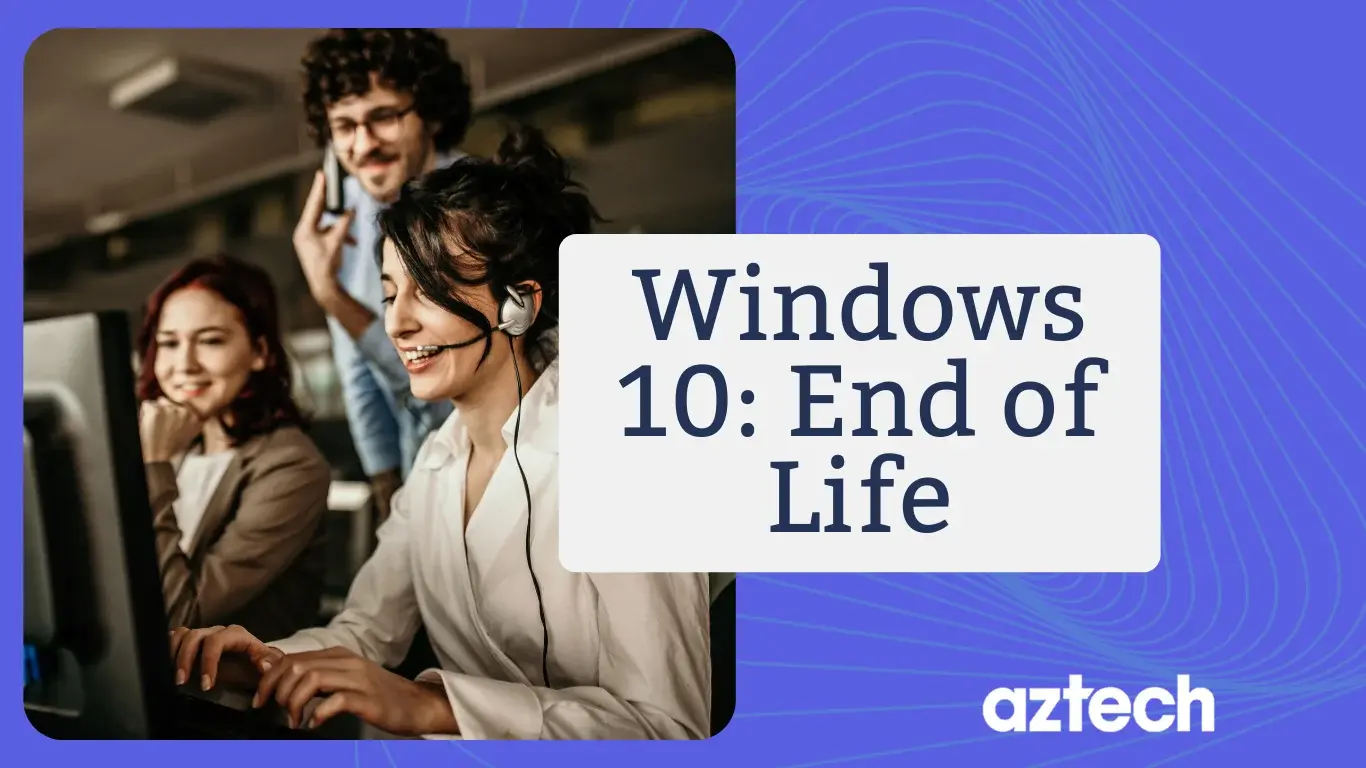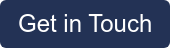After its 2015 launch, the Windows 10 journey is fast reaching the end of the road for support, and the Windows 10 End of Life (EOL) is scheduled on 14th October 2025 a decade after it first came out.
This blog will provide you with all the essential information about Windows 10's end of life, what it means for you, and how you can prepare for the transition.
We’ll also look at which versions of Windows 11 are still supported and what options are available for users looking to upgrade.
What is Windows 10 End of Life?
.webp?width=1366&height=768&name=Windows%2010%20(EOL).webp)
Windows 10 End of Life (EOL) means that Microsoft will no longer provide technical support, security updates, or new feature updates for the Windows 10 operating system.
With Windows 10, the end of support date is significant because it means your PC will no longer receive updates that keep it secure and running smoothly.
The final version of Windows 10, 22H2, will be the last one and all editions will keep getting monthly security update releases until then.
The following editions will receive monthly security update releases until that final date:
-
Home
-
Pro edition
-
Pro Education
-
Pro for Workstations
-
Education
-
Enterprise
-
Enterprise multi-session
Additionally, current LTSC (Long-Term Servicing Channel) releases will receive updates based on their lifecycles even after this date. Its successor, Windows 11, will become the only OS, (unless Windows 12 happens to emerge next year).
So, by October 2025, if you’re running Windows 10, it’ll no longer receive updates. Right now, a lot of people are still using Windows, with market share figures showing that Windows 10 remains the popular operating system, still way ahead of Windows 11.
When is EOL for Windows 10?
Microsoft has set October 14, 2025, as the official End of Life date for Windows 10.
After this date, security updates will no longer be provided, and Microsoft will cease technical support for the operating system.
However, there are some exceptions for certain enterprise editions and special IoT Enterprise Editions, which will receive extended security updates up to three years after the end of support date.
Why Windows 10 EOL Matters?
As of 14 October 2025, the following changes will be implemented:
- You will no longer receive free monthly security updates or bug-fix patches
- You will no longer receive technical support from Microsoft
- You will no longer receive feature updates
While your Windows 10 PC will keep working, it will become more at risk for security issues such as viruses, malware, and cyber threats after Windows 10 reaches the end of support.
Without monthly security update releases, any new security vulnerabilities that are discovered will not be patched, making your PC less safe.
For businesses and individuals, this could result in the loss of sensitive data, cyberattacks, or poor system performance over time. Therefore, understanding the implications of Windows 10 EOL is crucial to protect your devices and data.
What Are Your Options After Windows 10 Reaches EOL?
When Windows 10 reaches End of Support, you’ll have a few options to consider. Each option has its pros and cons depending on your needs, budget, and current system requirements.
1. Upgrade to Windows 11
The most straightforward option is to upgrade to Microsoft Windows 11. Microsoft recommends this path, especially for users with newer versions of PCs that meet the system requirements for Windows 11.
If your PC meets the minimum hardware requirements and qualifies for a Windows 11 upgrade, you might have already seen a notification about it.
If your PC is eligible for the free upgrade, you can check by following these steps: go to Start > Settings > Update & Security > Windows Update, and click "Check for updates."
Windows Update will let you know if your PC is ready for the upgrade and guide you through the installation process. If your device is managed by an IT administrator (for example, in a business setting), they will provide more details on how to proceed with the upgrade.
If your PC is not compatible, or if you prefer a new device with Windows 11 pre-installed, you can explore the latest Windows 11 PCs.
Windows 11 comes with several new features, enhanced security features, and a fresh design. It is better suited for modern hardware and offers security updates to keep your device protected.
If your current version of Microsoft Windows 10 runs on a relatively new machine, upgrading may be as simple as running Windows Update to install the new operating system.
2. Continue Using Windows 10
Although you can continue using Windows 10 after the End-of-Life date, this comes with significant risks.
After October 14, 2025, your system will no longer receive security patches or feature updates, which could leave it vulnerable to security issues.
For some users with older PCs, this might be an attractive option for a while, but it’s important to remember that the longer you wait, the riskier it becomes to use an unsupported operating system.
3. Purchase a New Device
If your current PC is several years old and doesn’t meet the hardware requirements for Windows 11, it might be time to consider buying a new device.
Many new devices come pre-installed with Windows 11, ensuring you’re using the latest, fully supported version of Microsoft Windows.
New PCs are designed to take advantage of the latest version and security features, offer better battery life, and handle more demanding applications and tasks.
4. Use Extended Security Updates
For businesses that rely on Microsoft Windows 10 in enterprise environments, Microsoft offers Extended Security Updates (ESU) for up to three years beyond the End of Life.
These are mainly available for Windows 10 Pro and Enterprise Editions. ESUs ensure that companies can continue receiving critical security fixes even after support ends.
Microsoft Windows 11: What Versions Will Be Supported?
With the end of Microsoft Windows 10, users will naturally look toward upgrading to Windows 11.
Here’s a breakdown of the support timelines for the various editions of Windows 11:
-
Windows 11 Home and Pro: These versions are part of the mainstream support cycle, and Microsoft typically offers at least 5 years of mainstream support, followed by 5 years of extended support.
-
Mainstream support: Expected to last until 2026 or beyond.
-
Extended support: Likely until 2031.
-
-
Windows 11 Pro for Workstations and Enterprise: These editions, designed for business use, have similar support lifecycles but are better suited for enterprise environments due to added features for enhanced performance and security.
Microsoft has committed to making Windows 11 a platform with regular updates and enhancements, meaning users can expect continued support and improvements for many years to come.
For the latest on the lifecycle of Windows 11 versions, you can refer to Microsoft's Windows 11 Lifecycle Page.
How to Prepare for Windows 10 End-of-Life
Here’s how you can get ready for Windows 10 EOL and ensure a smooth transition:
1. Back Up Your PC Files
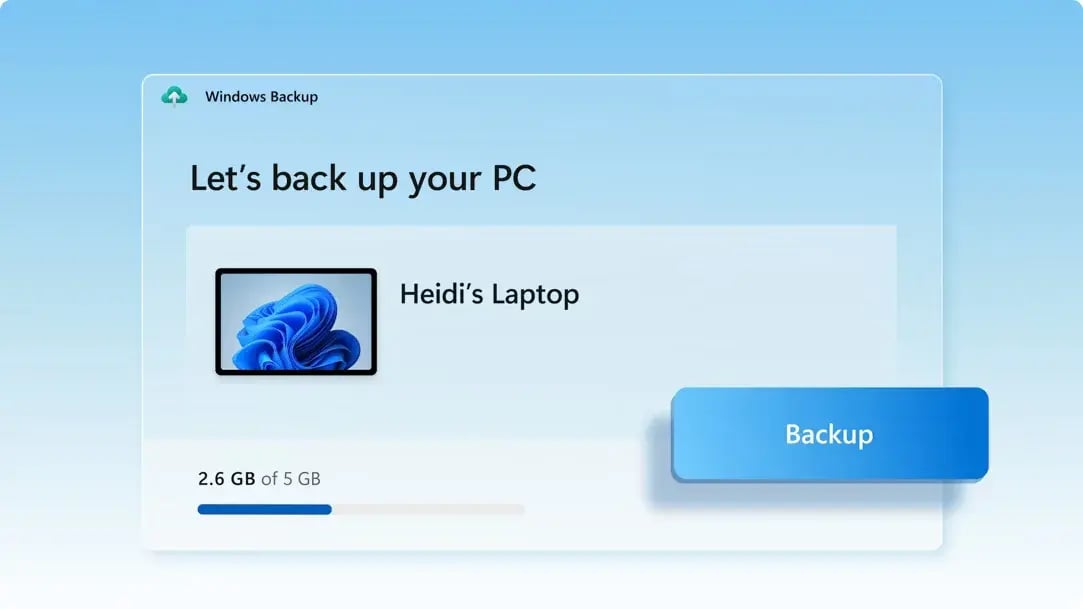 Source: Microsoft
Source: MicrosoftBefore making any significant changes, be sure to back up all your important files to an external hard drive or a cloud storage service. This ensures that your data is safe and can be restored if anything goes wrong during the transition.
Windows Backup allows you to save and transfer your files, settings, apps, and login credentials, making it easy to feel at home on your new computer in no time.
2. Check Your PC’s Compatibility
.webp?width=2022&height=1959&name=pc%20health%20check%20(1).webp) Source: Microsoft
Source: MicrosoftIf you’re considering upgrading to Windows 11, check whether your current PC meets the necessary system requirements. You can use Microsoft’s PC Health Check tool to find out if your device is compatible.
3. Upgrade to Windows 11
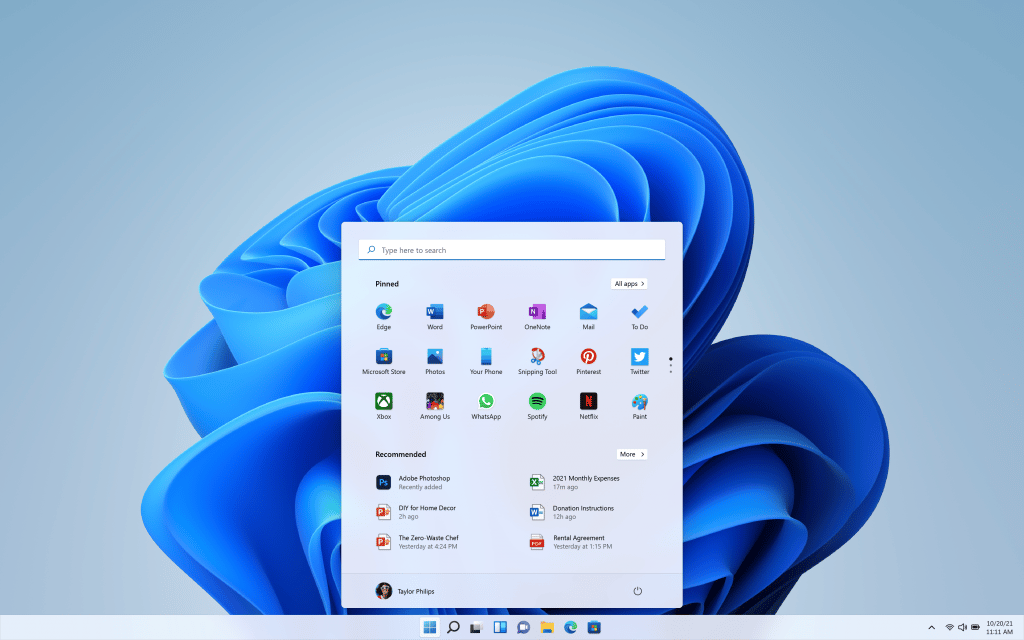 Source: Windows blog
Source: Windows blogIf your PC meets the requirements, you can upgrade directly to Windows 11. Ensure that your PC is fully updated and has the latest Windows 10 updates installed before proceeding with the upgrade.
4. Consider Replacing Old Hardware
 Source: Microsoft
Source: MicrosoftIf your old PC isn’t compatible with Windows 11, and extended updates are not an option, consider buying a new computer. This will not only ensure that you’re running a supported operating system, but it will also improve performance and extend the life of your device.
5. Plan for Extended Support
If you are a business relying on Microsoft Windows 10, you might want to explore extended security and feature updates through Microsoft’s ESU program. This will help your business stay protected while you prepare to transition to a newer version of Windows.
How to keep your Windows 10 PC more secure after October 2025?
If you don't upgrade to Microsoft Windows 11 by October 14, 2025, your Windows 10 PC will be more vulnerable to security risks and threats although it will still work.
Microsoft will offer an Extended Security Updates (ESU) program for users who want to keep using their Windows 10 PCs after support ends. This program will provide important security and feature updates for at least one year after the support ends. The exact details and costs of joining the program will be shared closer to October 2025.
The ESU program is also available for Windows 10 commercial customers.
If you're a business user or IT professional, you can learn more about preparing for the end of Windows 10 support by visiting Microsoft Windows updates. You can also explore special offers for those using cloud-based management tools.
For more information, you can reach out to your Microsoft team or a Microsoft Volume Licensing reseller, especially if you work with educational institutions or non-profits.
How can Aztech Help?
At Aztech, we specialise in guiding businesses and individuals through these transitions. Our team of experts can help with:
- Migration planning: We’ll work with you to create a tailored migration strategy, ensuring minimal downtime and disruption.
- Security assessments: We can audit your systems and ensure they remain secure throughout the transition.
- Cloud solutions: As Microsoft partners, Aztech can help you transition to cloud-based solutions like Microsoft 365 and Azure Virtual Desktop.
Remember to responsibly recycle your PC and end-of-life management of devices. Visit End-of-life Management and Recycling for information about how to recycle your PC in your country.
The end of Windows 10 is on the horizon, and now is the time to plan your next steps.
Don’t wait until the last minute contact us for expert advice on upgrading to Windows 11 and ensuring your systems remain secure.
Reach out today - Aztech offers free consultations to help guide you through the process and to navigate the complexities of upgrading from Windows 10 to Windows 11 or beyond.
Final Thoughts
The Windows 10 End of Life is a crucial event for all users. Whether you’re a business relying on Windows 10 Pro or an individual using it for everyday tasks, preparing for this transition is essential.
By upgrading to Windows 11, investing in a new PC, or exploring extended updates, you can ensure that your system remains secure and functional long after Windows 10 end of Life (EOL).
FAQs
1. What happens when Windows 10 reaches the End of Life?
After the End-of-Life date, Windows 10 will no longer receive any security updates, feature updates, or technical support from Microsoft. Your PC will become more vulnerable to security issues.
2. Can I continue using Windows 10 after support ends?
You can continue using Windows 10, but it’s not recommended by Microsoft. Without regular updates, your PC could face serious security vulnerabilities.
3. How can I upgrade to Windows 11?
To upgrade to Windows 11, you can use the Windows Update tool, as long as your PC meets the required system specifications. Alternatively, you can download Windows 11 directly from the Microsoft website.
4. What are Extended Security Updates (ESUs)?
Extended Security Updates are a paid service offered by Microsoft to extend security updates for up to three years beyond the End of Life for certain Windows 10 Enterprise Editions.
5. Is my older PC compatible with Windows 11?
If your PC is older, it may not meet the hardware requirements for Windows 11. In this case, you’ll need to either stick with Windows 10 or replace it with a new computer.
6. Can I switch to Linux after Windows 10 support ends?
Yes, you can switch to Linux. It’s a free and secure alternative to Windows, especially for users with older PCs.
Valuable Resources and Links
- Microsoft Windows 10 EOL Fact Sheet
- Microsoft Upgrade Tool for Windows 11
- Azure Virtual Desktop Overview
- Microsoft PC Health Check Tool - If you don't have PC Health Check installed, you can install it by going to https://aka.ms/GetPCHealthCheckApp and following the prompts to download and install the app.

-1.png?width=552&height=678&name=text-image%20module%20desktop%20(4)-1.png)


.png?width=2000&name=Case%20study%20(21).png)


-2.png?width=422&height=591&name=text%20image%20tablet%20(31)-2.png)