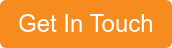In today's business world, communication plays a critical role in the success of any organization. It's essential to have a reliable communication system to streamline employees' communication, which will ultimately improve productivity and efficiency.
Microsoft Teams is one of the most popular collaboration tools used by organizations worldwide. When it comes to phone calls, Microsoft Teams is an excellent option for businesses looking to consolidate their communication channels.
If you're looking Microsoft Teams migration from phone system, then you're in the right place. In this blog post, we'll give you a step by step guide on how to migrate phone numbers to Microsoft Teams, so you can start enjoying all the features of a unified communications system.
Best Features of Microsoft Teams
Teams include everything you’d find with a regular phone system, such as auto-attendants: recordings, dial inputs and routing, group pickup, caller ID policies and call park: transfer to another device.
Teams also offer call queuing; however, it has been found that there is a delay when picking up a Teams queued call for around 4-10 seconds before the 2-way audio works.
Group calls pick up, could be used as a workaround for this, however, if this is not an option for your businesses Teams, as it may not be the solution for you.
If you are a business that needs call queuing, interactive voice recordings, recordings and more, we have some bad news.
In addition, teams is most likely not the tool to replace your current phone system. And, call recordings do not meet compliance or quality control, even from a third-party solution, and therefore Teams is not appropriate for businesses in heavily compliant regulated industries.
As previously mentioned, Teams call queues suffers a 4-10 second delay in connecting the 2-way audio once the phone has been answered.
Also, currently there is no way to notify the caller of their position in the queue.
These two variables can lead to a poor customer experience and therefore this may not be appropriate for businesses that heavily rely on phone communication.
However, if you are a business that only needs a simple company directory and auto attendant, Teams may be for you.
To access the Teams as a phone system, all users will need the relevant licensing.
Please note, forwarding calls to mobile phones or numbers outside of your network will only work if the user has the correct licence.
If you’ve made it this far, you’re probably wondering:
-
How to set up Teams as your phone system and
-
How easy is it?
What is a port order?
Port order can be defined as ‘When a customer requests the transfer of a DID number to another carrier, the carrier assigns a unique identifier known as a port order. To initiate this process, the number owner (the user) typically completes a Letter of Authorization (LOA) and submits it along with the port order. This helps ensure a smooth and secure transfer of the number to the desired carrier’.
Steps for Microsoft Teams Migration from Phone System
Here are the steps to follow for Microsoft teams migration via operator connect:
Step 1. Setup a port order
Firstly, you will need to set up a port order and transfer your phone numbers to Teams.
Step 2: Assign phone numbers to Team users
Once the numbers have been ported over, you can assign the relevant phone numbers to your Teams users.
Step 3: Disconnect from old service provider
Once you have ported your phone numbers over to Teams, you can disconnect from the previous service provider as Teams will now become your service provider.
Step 4: Receive email from Microsoft
Once Microsoft receives your port order, you will receive an email that verifies your request. Progress of your request will be emailed to you regularly.
Step 5: Enjoy Microsoft teams as a phone system
Once your port order has been completed, your phone systems will up and running with Teams.
Teams have created a step by step guide on how to transfer your phone numbers to Microsoft Teams.
Please note, it takes between 7-14 days for port order requests to be completed. However, depending on your current phone service provider, it may take up to 30 days.
Common mistakes to avoid while creating port order
When creating your port order, there are some common mistakes to watch out for to ensure your migration runs smoothly.
Number 1. You must ensure the account information you provide matches exactly with the information your phone carrier has on record.
Number 2. Mismatched information is a common cause of errors and will delay your port order. Please ensure that your:
- BTN is correct
- The account number is correct
- Address is correct
- The name or person authorised to make changes to the account is correct
Number 3. Make sure your service is active, all numbers are from the same carrier and the same account, and there are no advanced call control features or that there are any new service orders or discounts with your current phone service provider.
If you would like advice on Microsoft Teams Migration from your phone system, please get in touch with us. If you would like more information on introducing Microsoft 365 to your businesses, please visit our dedicated page, or please get in touch.
Related content
Microsoft 365 vs Google Workspace – Which is right for your business?The top 5 benefits of Microsoft To Do
17 Ways to Secure Microsoft 365
Microsoft 365 Business Standard vs Microsoft 365 Business Premium

-1.png?width=552&height=678&name=text-image%20module%20desktop%20(4)-1.png)


.png?width=2000&name=Case%20study%20(21).png)


-2.png?width=422&height=591&name=text%20image%20tablet%20(31)-2.png)

-2.png?width=1366&height=768&name=Blog%20Hero%20Banners%20(4)-2.png)
-2.png?width=1366&height=768&name=Blog%20Hero%20Banners%20(5)-2.png)